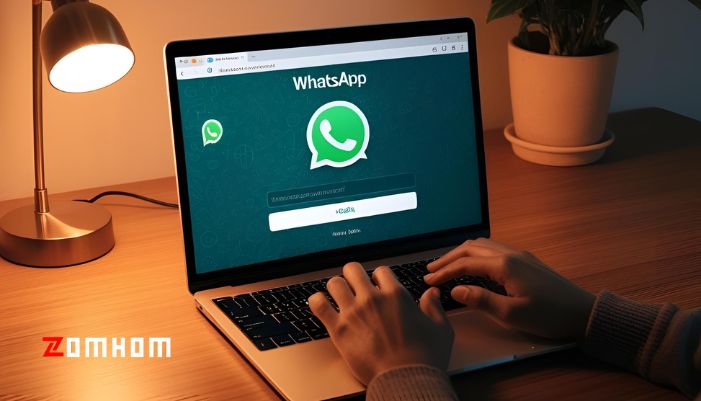Want to check WhatsApp on your computer? WhatsApp Web login lets you send and read messages on a browser. No need to pick up your phone. In this guide, I’ll show you how to log in, how to stay safe, and what you can and can’t do on WhatsApp Web.
Contents
How to Use WhatsApp Web Login
Easy Steps to Log in to WhatsApp Web
-
Open any browser like Chrome or Safari.
-
Go to https://web.whatsapp.com
-
You will see a black-and-white QR code on the screen.
-
Open WhatsApp on your phone.
-
On Android: Tap the three dots > Linked Devices
-
On iPhone: Go to Settings > Linked Devices
-
-
Tap “Link a Device.”
-
Use your phone to scan the QR code on your computer screen.
-
That’s it! You’re now logged into WhatsApp Web.
Tip: Keep your phone nearby when logging in. It helps the sync go faster.
Can I Use WhatsApp Web Without a QR Code?
Right now, QR code scanning is a must. But once you log in, you can stay signed in on that browser unless you log out or clear cookies.
WhatsApp Web Login Safety Tips
Using WhatsApp Web is safe if you follow these simple steps:
-
Always log out when done, especially on public computers.
-
Only use official websites like web.whatsapp.com
-
Don’t scan unknown QR codes.
-
Use fingerprint or face lock on your phone for extra safety.
-
Check your linked devices often in WhatsApp Settings.
What You Can Do After Logging in
Features Available on WhatsApp Web
Once you’re logged in, you can:
-
Send and get text messages
-
Send voice notes
-
Share photos, videos, and documents
-
Reply to messages
-
Mute or archive chats
-
Read status updates
What You Cannot Do
Some things are not available on WhatsApp Web:
-
You can’t make voice or video calls.
-
You can’t post a status (but you can view others’ statuses).
-
Live location sharing doesn’t work on the Web version.
-
No setting changes—those must be done on the phone.
The green dot on Snapchat means that your friend is active on the app right now. It’s Snapchat’s way of letting you know who’s currently online, so you can message them or send a Snap at the perfect time. This little green circle only shows up for people on your friends list, so it’s not visible to everyone.
WhatsApp Web Login FAQs
Can I use WhatsApp Web on two computers?
Yes. You can link up to four devices. You don’t need your phone to stay online once it’s linked.
Is WhatsApp Web free to use?
Yes! It’s completely free. You only need internet on your phone and computer.
Do I need to install anything?
No. Just go to web.whatsapp.com. There’s no download needed for WhatsApp Web.
Can I log out from WhatsApp Web remotely?
Yes. On your phone, go to Linked Devices and tap Log Out next to the computer you want to disconnect.
Conclusion
WhatsApp Web login is fast, simple, and secure. You can use it to stay connected while working or studying. Just open the browser, scan the QR code, and start chatting. Want extra security? Log out after every session and use trusted devices only. Bookmark web.whatsapp.com so it’s always just one click away.